Technology Assistant
Email Mr. Luke Strohm | Website
Ext. 765031
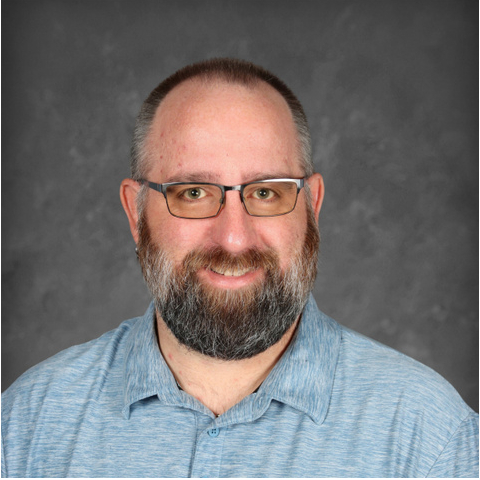


Work Requests
For the Tech Office to efficiently respond to work requests, all requests must be submitted electronically using the Madison Helpdesk. Please do not call or e-mail us directly to report an issue. Every computer, notebook, printer, and most projectors and whiteboards have six-digit IRM numbers assigned. Choose the most appropriate device to submit the request.
For example, if you are having trouble printing, submit the work request on the printer. If the problem is with the computer or monitor, use the IRM number of the computer. If you use the incorrect IRM number, your request may be closed and you’ll need to submit it again using the correct number.
Before submitting a request, there are a few simple things to check:
Reboot your computer – A simple reboot may clear up the problem. Go to the Start Menu and select Shutdown. If that doesn’t work, hold the power button down (5 -10 seconds) and the computer will shut down. Wait at least 10 seconds for the hard drive to stop spinning and then restart the machine.
Check with other people in your building – They may have had the same issue, or have suggestions to try.
Make sure there really is a problem – Check all cables and connectors, and make sure the power strip is on.
Check the Server Status on the Helpdesk site - There may be a larger problem and not just you or your room.
Error messages – Write them down, take a screen capture, or even take a picture with your cell phone.
If after these steps the problem still exists, please submit an electronic work request using THIS FORM. Fill out the form and click the “Submit” button.
Please submit work requests when the problem occurs, after checking the basic troubleshooting steps listed above. Do not wait until the end of the year and then tell us “It hasn’t worked all year.” Once the Tech Office receives your request, it will be assigned to a tech. Each time the request is updated, you will receive an e-mail. It is up to you to read the e-mails that come from the Helpdesk system. The tech may need additional information or may be able to resolve your request remotely. You can reply to the e-mail to automatically update your ticket.
Do not submit multiple work requests for the same problem. Reply to the Helpdesk e-mail to update the ticket as necessary.
Password Reset Requests
HERE is a link to request a password reset. Please use the form to request passwords. The form requests go to a list of people who can change passwords. If you e-mail a specific person (for example, Luke) and they are out of the office or away, the password will not be reset promptly. Passwords will be sent to the user via pony mail. We do not give passwords out over the phone. myNEOnet passwords will be sent to them via e-mail.
YouTube/Video/ Web Filter Requests
THIS LINK will take you to the form to request YouTube videos be added to the filter. THIS FORM is for websites that either need to be blocked or unblocked. Please use the forms so that we can process the requests promptly. Website requests may be forwarded to the Curriculum Director and/or building principals for approval before the Tech Office will process the request.
Technology Purchases
All technology purchases must be approved, and purchased, through the Technology Department. We will not support the item(s) if the purchase was not approved. Too often we find out after the fact that a teacher/staff has ordered software or hardware and we are expected to make it work. Sometimes the item(s) purchased do not work with our computer hardware and/or software. This includes upgrades/changes to furniture, room layout, and other fixtures that affect technology. For example, new furniture arrangement may lead to network drop and/or power relocation within the room
Address:
600 Esley Lane
Mansfield, Ohio 44905
Phone: 419-589-2182
Resources
Ohio House Bill 215 allows any Ohio licensed and certified elementary or secondary school teacher to buy computers, monitors, keyboards, modems, and other peripheral equipment tax-free.